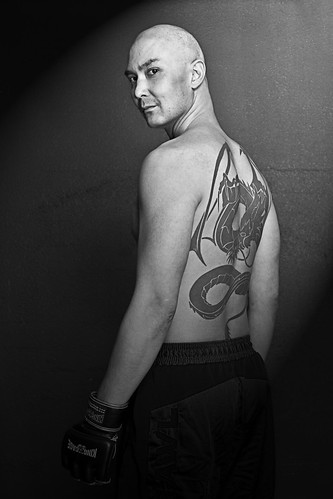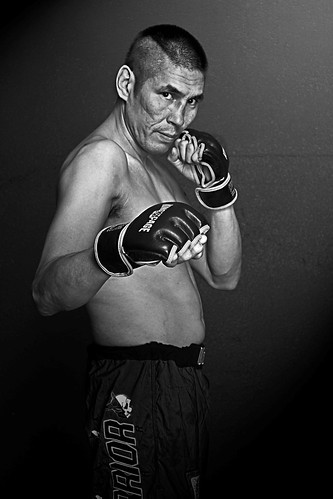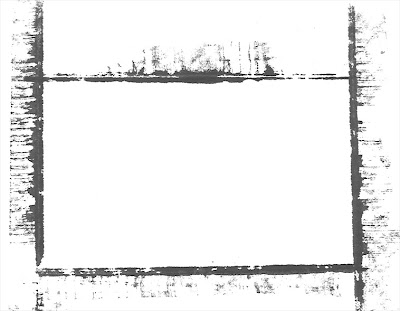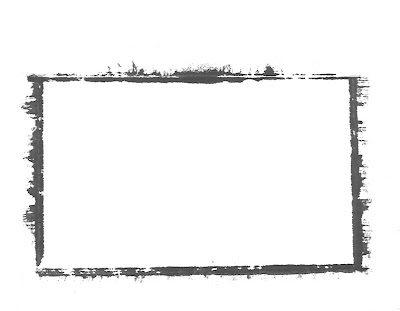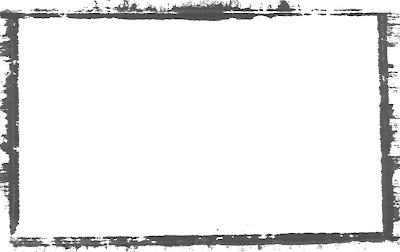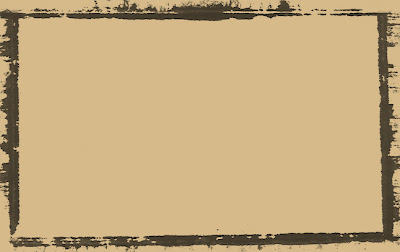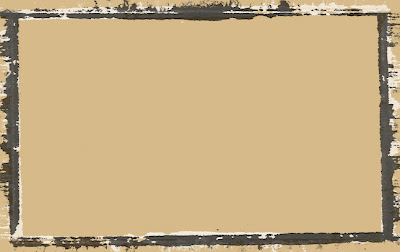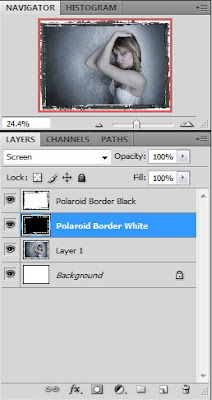I've got a few pieces of gear to share with you that I'm starting to find invaluable, they are all small and easily portable and meant for use on the go.
The main item I wanted to discuss is my new eeePC netbook, its been a few weeks now and I'm convinced that nobody should be without one least of all photographers packing light.
eeePC
When I first heard about the miniaturized laptop movement (OLPC, uMPC, eeePC etc) a lot of people were saying they were severely underpowered and for the price you could get a decent laptop for $100 more. Because of this I kept my distance but decided I'd check in on the technology once in awhile. A few weeks ago I finally took the plunge, my b-day was around the corner and I figured I'd treat myself with a netbook.
I settled on the ASUS eeePC 1005HA model, it seemed to have enough oomph to do basic tasks and have a long enough battery life to get me through any typical shooting jobs. After having it for awhile now I find I underestimated both the power and the battery life (although admittedly I did upgrade to 2GB of RAM). I've had laptops before and they did their jobs however I often hated lugging around all the power adapters etc. Battery life on most laptops was about 2-3hrs but I never trusted that and found myself never bringing it anywhere that I couldn't plug it in anyway. The netbook however gives me 6hrs + of constant heavy use and 8-10hrs of light use and standby, I've yet to even have a low battery warning pop up.
Far from being underpowered I find myself running all sorts of programs on this machine, even crunching through 200MB+ psd files in Photoshop. I just finished a series of art prints that I made almost entirely on the netbook, from vectorizing them in Inkscape to layering/blending/compositing them in PS.
I'm always working on a project of some sort and this netbook lets me take my work wherever I want to go, from whipping up a 3D model in Sketchup to making a quick poster for a friend's charity event in Gimp I have the tools to do it wherever I take my netbook.
For even more versatility I installed Ubuntu 9.04 through Wubi which is an installer that lets you install Linux as if it were a regular program in Windows (good for newbs like me). Provided you have a wired internet connection to start with getting the rest of the eeePC specific drivers and bells & whistles installed was easy, I followed most of this guy's post on how to do it. His article is for installing it as the main OS instead of dual boot which the install through Wubi creates. Also he is using the netbook remix edition of Ubuntu. He lists all of the packages you need to install though to get the wifi working and all the function keys etc, just type them into Synaptic and you'll be good to go.
Here is what makes it great for photographers:
- Portable Storage - Use it on location to dump memory cards, even if you have enough cards to handle your shoot it still provides a level of redundancy in case a card fails or you accidentally delete the contents.
- Impromptu Slideshow - Showing your client/model/customer the shots you've just taken on the back of your camera is often cumbersome and doesn't give them a good view, use the netbook instead to give them a better show.
- Image Editing - While it isn't quite a desktop replacement you can still do quite a bit of editing on this machine. Sometimes doing a quick edit to show the client your concept and make sure you're on the same page can save you wasted time later in post.
- Internet Access - This assumes you have an available wifi access point, you can upload shots to say Flickr or Picasa etc shortly after you take them or post them on your blog.
iTouch/iPhone
The next piece of gear I wanted to share was a device that almost nobody has heard about ;) Ok fine so they're ridiculously popular, so popular in fact I actually avoided upgrading my 60GB ipod photo purely because I didn't want to jump on the bandwagon. I was foolish to fight progress, the iTouch I picked up is a very versatile piece of gear. Its like a mini computer really, the web browsers I've used on small devices previously (pda's, Sony PSP, etc) were frustrating to use and very slow. The iTouch/iPhone browser experience is lightyears ahead of those and its fairly speedy too, all that remains is for apple to pull their heads out of their a$$es and allow flash to work on them.
Here's what makes it great for photographers.
- Portfolio in your pocket - Whether you're just showing friends your latest photoshoot or pitching yourself to a prospective client it is handy to have your entire portfolio at your fingertips.
- Apps galore - While most of the photography apps in the store are geared towards gimicky effects for the iPhone's camera there are some that can be used for serious photographers. Some are simple calculators for Depth Of Field (DOF), some simply tell you sunrise and sunset times by your location, others give suggestions for shooting in certain situations (neon lights, campfire, lightning, aurora etc) but some like the dSLR remote lets you control your camera remotely and even see through the viewfinder (only on certain models).
- Portable inspiration - When browsing the interwebs keep a folder of photos you find inspiring or of shots you'd like to try, then dump them periodically to your ipod. This is also handy for keeping an album of poses if you're shooting people, often times I'll draw a blank mid-shoot on how to pose the subject only to realize afterwards that I should have tried "this angle" or "done that instead".
- Maps* - Running late and can't find the location you're supposed to be shooting at? There's an app for that ;) Google maps can be very handy in this instance, this summer while on a roadtrip to BC our car overheated and thanks to the ipod we found a VW dealer only 1.5 kM from where we were. *This assumes you have wifi (or a data plan on the iPhone).
- Scout Locations (Using iPhone Camera) - See an interesting alleyway or perhaps an alluring spiral staircase that you want to come back to for a shoot? Take a snap of it. Some software even lets you geotag the location so you can even get directions back to where you took the photo.
Digimate III portable HDD and card dumper
This device made the list because of its potential, I truly haven't reached the point of not being able to live without it. Long story short the one I received had some bent pins in the CF card slot so I'm in the process of getting a replacement. Hopefully that doesn't scare you off though, this is the first incident I've had like this in many many orders from this company so they're track record is still good!!!
Essentially this device is an enclosure for a 2.5" laptop hard drive, however unlike most of its kind this one had built in card readers and a chip that lets you plug in a memory card and copy its contents to the hard drive. I really can't believe there aren't more products like it out there, the ones that do exist are often so overpriced they go extinct quickly due to lack of sales.
I was able to test out the one I received using other memory card slots however and found it to work very well, transfer speeds while not blazing fast were more than sufficient.
This device is really just a shell, you need to still purchase a hard drive to stick into it. The price of drives comes down daily so for as little as $50 you can buy a 250GB sata drive. On that note I should point out that there are 2 versions of this item, one for SATA drives and one for IDE drives. IDE drives are starting to reach the end of their lifecycle and are therefore become more expensive than the more abundant SATA drives. Unfortunately I didn't realize there was a SATA version when I ordered mine so I was stuck with IDE and a 160GB size limitation.
I'll try to post a followup on this device once I get my replacement. I can't see myself using it every day (except maybe as just a portable HDD) but I can see it being a great companion while travelling and for an extra layer of redunancy during photoshoots. One final thing to note however, this device requires the HDD to be formatted as FAT32 which is something that Windows has issues with. Windows will limit you to a max of 32GB partition size which can be annoying. You'll need to use a third party software program to format the drive, I used GParted in Ubuntu as a quick method but plenty of tools exist for Windows environments too.
Why it's great for photographers:
- Large storgage - Even if you get the IDE version which is limited to 160GB thats still a ton of shots. I carry two 16GB cards when shooting RAW with my 5DMKII and don't often worry about space, this would be like having 10 cards.
- PC Free Transfers - If you're like me you already have enough gear to lug around, being able to travel without a pc (even a netbook) will cut your weight down a lot.
- Extra Redunancy - Even if you have tons of memory cards and don't require the extra space its still a good idea not to keep all your eggs in one basket. Dumping the cards to this device will help protect you against accidental data loss.